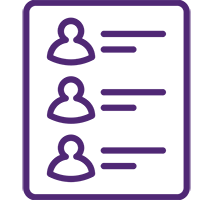Chapter Roster Portal Instructions
First Time Access
Chapter Presidents, Treasurers and Recording Secretaries will receive an email, which must be used to create a portal account. The email details are as follows:
- From Name: Phi Gamma Delta Roster Portal
- From Address: phigam@phigam
- Subject: You’re invited to join Fraternity of Phi Gamma Delta’s online portal
Click the Accept your invitation button. You will be directed to the Chapter Roster Portal, where you will be prompted to create your password. (Note: The invitation will expire after 30 days.)
How to Update Your Chapter’s Roster
- Login to the Chapter Roster Portal or click the button above.
- Click Continue with Email to login.
- Once logged in, click Chapter Roster.
To Update Your Roster, Choose One of the Following Areas:
Allow 24-48 hours for any updates to be reflected in Chapter Roster Portal.
Follow these instructions to inform the Fraternity of a brother’s graduation:
- Select the brother(s) you need to ‘graduate’ by clicking on the box to the left of their name. (You may select more than one brother at a time.)
- Once all brothers have been selected, click Review.
- Select the graduation date from the Date field to the right of their class year by manually typing the date or by clicking on the calendar icon.
- Once you have reviewed all information, click Submit Roster Changes.
Note: If a brother’s class year is greater than the current year (Ex: the current year is 2025 and the brother’s class year is 2029), you must submit an explanation.
Remove Brothers from the Roster
Follow these instructions to inform the Fraternity that a brother is no longer enrolled at the school:
- Select the brother(s) you need to remove from your chapter’s roster by clicking on the box to the left of their name. (You may select more than one brother at a time.)
- Once all brothers have been selected, click Review.
- Select the removal date from the Effective Date field by manually typing the date or by clicking on the calendar icon.
- Read and click the checkbox on the confirmation statement before submitting.
- Once finished, click Submit Roster Changes.
Note: This does not remove a brother from the Fraternity.
Follow these instructions to notify the Fraternity of changes to any officer and chairman positions:
- Select a brother to fill the position by using the dropdown menu under the New Officer/Chairman column. (Note: You may only select one brother per position. If your chapter has two brothers acting in the same role, then the chapter must designate one of them as the brother responsible for reporting relevant information to the Fraternity.)
- If a position has no incumbent or is not filled, then leave the name field blank.
- If the position had an incumbent, but is now vacant, then select Vacant from the bottom of the dropdown menu.
- Select the date your chapter held elections.
- If the position had no incumbent or is not filled, then do NOT select a date.
- If the position had an incumbent, but is now vacant, select the date when the incumbent brother left his position.
- Once all position updates have been made, click Review.
- To finalize your changes, click Submit Officer Changes.
Note: In the event that Chapter President, Treasurer, Recording Secretary, Corresponding Secretary, or Chapter Historian are vacant, a reason as to why the position is vacant must be submitted within the Vacancy reason field.
To view your chapter’s full membership, select View Roster.
Frequently Asked Questions
Who has access to the Chapter Roster Portal?
Access is given to the Chapter President, Treasurer and Recording Secretary.
Why are graduate advisors unable to access the roster?
The Chapter Roster Portal permissions only allow for one type of constituent code. The constituent code must be undergraduate to ensure chapter officers can access the portal.
While advisors will be unable to see or update the roster themselves, they should regularly check in with undergraduate officers on roster update progress. A roster request form is also available to advisors in their respective Space on the Member Site (please allow two business days for these requests to be processed).
Note: Advisors may refer to the August 2025 Beginning of Year Reminders email for a video walkthrough of the platform.
How do I create an account for the Chapter Roster Portal?
The officers responsible for reporting roster updates will receive an email invitation (sent to the email in the Fraternity’s records). Click on the Accept your invitation button in the email to start the account creation process.
What does the email invitation look like?
- From Name: Phi Gamma Delta Roster Portal
- From Address: phigam@phigam.org
- Subject: You’re invited to join Fraternity of Phi Gamma Delta’s online portal
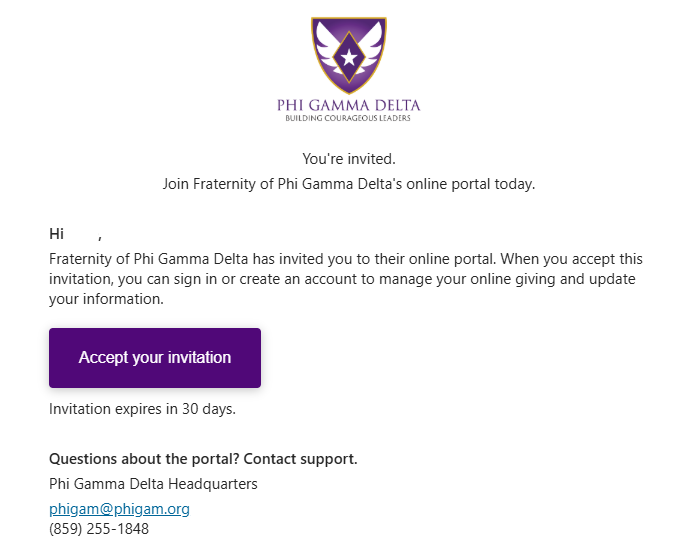
Why is my email address not working to create an account?
To create an account, you must have received an invitation email. Once the email has been received, click the Accept Your Invitation button inside the invitation email.
- If you are an officer who should have access (President, Treasurer or Recording Secretary), but you have not received an invitation, check your SPAM folder.
- If you still cannot locate the message, contact IHQ at 859-255-1848 or phigam@phigam.org to confirm your email address.
What I forget my password for the Chapter Roster Portal?
- Go to the Chapter Roster Portal.
- Select Email from the login options, and enter your email.
- Select Forgot Password beneath the password field.
What should I do if I see a blank, white screen when I login?
- If this occurs, please log out of the portal. Wait a few minutes and try again.
- If the issue persists, please contact the Fraternity at 859-255-1848 or phigam@phigam.org.
When new officers are elected, how do we change who has access to the Chapter Roster Portal?
- To grant portal access to new officers, use the Update Chapter Officers option on the main page.
- Select the new chapter officers.
- Click Review to continue the process.
- Please allow up to 48 hours for the changes to be reflected in the roster.
New Presidents, Treasurers and Recording Secretaries should receive an email invitation to the portal once changes have been confirmed and processed by Fraternity staff. (Note: Brothers who no longer serve in these roles will lose access to the Chapter Roster Portal once the updates have been processed by Fraternity staff.)
What do I do if a brother has registered with the Fraternity but they aren't listed on the roster?
- It can take up to two business days for new brothers to be fully registered with the Fraternity.
- If the issue persists past two businesses days, please contact the Fraternity at 859-255-1848 or phigam@phigam.org.
How do we remove a brother who has not left school, but they are no longer in the chapter?
When using the remove a brother portion of the portal, it does not change a brother’s status as a member of Phi Gamma Delta. This is because initiated brothers are members for life, unless they resign or they are suspended/expelled from the Fraternity.
- Resignations: If a brother chooses to resign his membership, he must complete and submit the Resignation Form to the chapter’s officers. Then the officers must email the completed form to phigam@phigam.org.
- Suspended Members: The portal cannot change the status of a member placed under suspension. If a member has been suspended (Bylaws Section 25.38 B/C), the Recording Secretary or President must complete the Suspension of Membership Form.
- Expelled Members: The portal cannot remove expelled members. If a member has been expelled (Bylaw Section 25.38 A) using the proper procedures listed in Fraternity Bylaw Section 26.0, the Recording Secretary must submit all trial forms and minutes to phigam@phigam.org.
Note: The Recording Secretary should review the Judicial Board Manual to determine the appropriate action when removal is based on disciplinary actions.
The Fraternity’s Chapter Roster Portal does not support multiple entries for any position.
In the event that more than one brother is filling a position, one brother must be designated as the reporting member for that position. This brother will receive communication from the Fraternity.
What if there is no one to replace a previously filled position?
If no one is filling a position, select Vacant from the bottom of the dropdown menu.
What are the numbers next to the names on the “View Roster” page?
The numbers next to brothers’ names are ID numbers, which are uniquely assigned to members of the Fraternity. These ID numbers may be requested for Educational Foundation scholarship applications.
When do I need to update my roster?
Rosters need to be updated before Annual Membership Dues and Liability Insurance statements are sent to ensure your chapter is billed correctly. The deadlines for the fall semester (September) and spring semester (January) are listed on the Officers Calendar.
Both Membership Dues and Liability Insurance are billed to the chapter semi-annually based on the number of brothers listed on the roster. To learn more about these billings, visit the Mandatory Forms & Fees page.
Can I access the Chapter Roster Portal with a mobile device?
Yes, the Chapter Roster Portal is a mobile-friendly website.